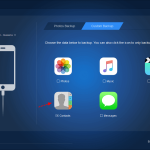How to Return iPhone settings to defaults
Two Easy Steps to resist Any iPhone
Most Of The Time, your iPhone give you issues and you may likely want to learn way to return it back to factory setting. in this article you will learn the two ways to set it back to factory settings
- Directly from the phone itself
- Mac OS or Pc To Reset Your iPhone
Have you been finding it difficult to erase folders and content on your iPhone and do the factory setting?
Then you are in the right place. Kisstech contents give the full details on how to reset any iPhone, either by direct method or using the iTunes software.
Restoring your iPhone to factory settings is easier than you think, and you are required to have an iCloud backup or a backup saved on your computer. Learn how to back up your iPhone or Apple device easily.
A factory reset will wipe or format all of the data on your iPhone, so you require a backup if you must save your content and settings or transfer them to a new device. You will need to have your Apple ID and password if you want to restore to factory settings on your iPhone.
Easy Steps on How to Reset your iPhone
Method 1
How To Reset Your iPhone Directly from the Phone
Here are simple steps to reset your iPhone directly:
- Go to settings
- Tap General then scroll down
- Tap Transfer or Reset iPhone
- Next, tap Erase All Content and Settings
- Tap continue
Enter your password. If you have Screen Time enabled passcode, you will also be requested to enter your Screen Time Passcode and wait for your backup to finish
Learn More About: How to Improve Cell Phone Photography
Next, enter your Apple ID Password
Tap Turn Off in the top-right corner of your screen
Tap Erase iPhone
Next, wait for your iPhone to format
Note that the process of erasing the device may take a moment or two to complete.
When you see the Hello screen, that means you have successfully reset your iPhone.
Method 2
Ways to Use Mac OS or Pc To Reset Your iPhone
You can use either a Mac or PC to reset your phone’s factory settings.
If you want to use Mac OS Catalina or later, you’ll use the finder in Mac OS Mojave or earlier.
If you want to use a Windows PC, you’ll use iTunes instead.
How To Turn Off Find My Phone
You will need to turn off Find My on your iPhone “You will not be able to restore it until you do this”.
- Go to Settings.
- Tap your name.
- Tap Find My.
Tap Find My iPhone and turn it off. When prompted, enter your Apple ID password, then tap Turn Off in the top right corner of your screen to confirm.
Reset the iPhone Using Mac OS Laptop or Windows Pc
Connect your iPhone to your computer.
Open the finder or iTunes.
Select your device from the sidebar to sync your computer with your iPhone.
Click Trust.
Now, tap Trust on your iPhone to continue. Enter your passcode.
Click Restore iPhone (You’ll erase all content and settings from your iPhone, so make sure you have an iCloud backup or a backup on your computer; that way, you can retrieve your data later.)
Click backup (if you need to make a backup) or Click doesn’t back up to continue without making a backup.
Click Restore to confirm (wait for your computer to install the latest version of iOS on your iPhone).
Your device will restart, and after a moment or two, you’ll see the Hello screen.
When you see the Apple Hello screen, that means you have achieved your goal of erasing your iPhone.
Summary
With these two easy steps, you can reset your iPhone without stressing or spending any money to do it. kisstech will be giving you more on how to learn