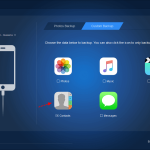Locate the Hidden Files on Your Phone or Computer.
if the files on your devices have been hidden without knowing how to show it, please read below has kisstech has put up good article that teach you how to locate the hidden files on your phone or Computer and others.
A device is a machine that’s you by humans every blessed day, and sometimes device like phone and computer can actually troubleshoot when it gives us problems. but today we are talking about locating hidden files on our devices.
A device like PHONES and computers holds beyond what you can realize. files can be viewed by default on Windows, macOS, Android, and iOS which means everything that’s stored on those systems.
Those hidden files are basically used by the operating system and the applications we’re running to store data that you don’t normally need access to indeed, data that can interfere with the smooth running of your device if it’s edited in the wrong way or deleted. User settings and app configurations are often saved as hidden files, for example. Programs need these files to run, but users don’t really need access to them. Hidden file caches are common as well, temporary stores of data to speed up software operations. This guide comes with a warning then—you edit or delete hidden files from your devices at your own risk, and you really shouldn’t have to do anything with these files anyway. Viewing them can be useful, though, in terms of troubleshooting problems you might be having with your phone or laptop, or for trying to work out exactly where all your digital storage space has got to.
Here’s how to make these files visible. WINDOW
You can view hidden files on Windows by opening up a File Explorer window, switching to the View tab on the ribbon bar, and checking the Hidden items box. Windows will remember your choice until you uncheck the box again, even if you close down File Explorer or reboot your computer. Hidden files and folders appear with slightly faded out thumbnails in File Explorer, so they’re easy to see at a glance, and they’ll also show up in searches once you’ve made them visible. To make a file hidden, or to unhide a file, right-click on it and choose Properties and General: You’ll see the Hidden check box at the bottom. There is another category of hidden file on Windows: Even with the Hidden items box checked, Windows still keeps key operating system files out of sight so they can’t be tampered with. To see these files, from the View tab in File Explorer click Options, open the View tab, and uncheck the Hide protected operating system files (Recommended) box in Advanced settings. macOS
The easiest way to see hidden files on a computer running macOS is to use the Finder app. Open it up, then use the keyboard shortcut Cmd+Shift+. (that’s the period key) to unhide files and folders (or to hide them again). The setting stays in place until you change it (across reboots and so on). You’ll see that hidden files and folders look a little grayed out compared with normal files and folders, making them easier to identify. To actually change the status of a file or folder, you need to open up the Terminal utility, input the command “chflags has hidden” (to hide files) or “chflags no hidden
” (to unhide files), then drag the relevant items onto the Terminal window from Finder. macOS also has an entire hidden folder called the Library folder, where all kinds of user accounts settings and file caches are kept. To see this folder in particular, launch Finder, open the Go menu and pick Go to Folder, then enter “~/Library” as your destination. ANDROID If you’re looking for files on Android, then the built-in Files app is the obvious place to go: It helpfully splits files up into categories (including downloads and images, for example), so you can find what you’re after more easily. You’re not seeing everything by default, though. Tap the menu button (three horizontal lines, top left), then choose Settings: That will lead you to a Show hidden files toggle switch that you can turn on to see files and folders that aren’t normally visible (typical files used by apps that you don’t really need to know about).
Most of the other file managers for Android also have a hidden files setting available somewhere. In addition, you can actually go to Storage from the Android Settings screen to see how much space each app has taken up, including any hidden files that are associated with them.
iOS
iOS is the odd one in this list because Apple’s mobile operating system doesn’t let you view hidden files. Hidden files stay hidden, out of reach of users, and remain solely for the use of the OS and the apps running on top of it.
Learn About: How to Locate the Hidden Files on Your Phone or Computer