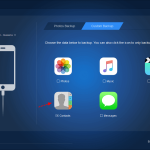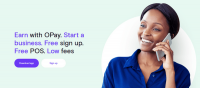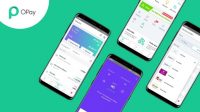How to Fix an iPhone Stuck
If your iPhone is stuck on the Apple logo during startup and will not load past the home screen, you may think that your iPhone is permanently broken. But that may not be the case. Here are some ways to get your iPhone out of the startup loop and working properly again.
Note: The fixes in this article apply to all iPhone models.
What Causes an iPhone Stuck on the Apple Logo
The iPhone gets stuck on the Apple logo screen when there’s a problem with the operating system or the phone’s hardware. It’s hard for the average user to pinpoint the cause of the problem, but there are a few common causes:
Problems when upgrading to a new version of iOS.
Problems with jailbreaking the phone.
Running a beta version of iOS that has expired.
A when transferring data from an older device to a new one.
Hardware damage to the internals of the phone.
Ways to Fix an iPhone stuck on the Apple logo.
How to Fix an iPhone Stuck on the Apple Logo
If your iPhone has been stuck on the Apple logo screen for a long time (think 20-30 minutes or longer) and the progress bar hasn’t changed, there are three basic steps you should try to fix it.
Note: If these troubleshooting tips don’t work, you’ll need to contact Apple customer service or visit an Apple Store for in-person support. More on that at the end of the article.
Restart the iPhone. Many problems, including an iPhone, stuck on the Apple logo, can be fixed with a simple restart. Truthfully, a basic restart is unlikely to solve the problem in this case, but it is the simplest fix and that makes it worth trying. It only costs a few seconds of your time.
TIP: If a standard restart doesn’t work, you should also try a hard reset. A hard reset clears out more of the iPhone’s memory (without any data loss) and can sometimes fix more difficult problems. The article linked to at the beginning of this section includes instructions for both kinds of reset.
ALSO READ MORE: How to Use Apple iPhone Shortcut Secret
Put the iPhone into Recovery Mode. Recovery Mode is a specific troubleshooting mode that can help in this case. When your iPhone is stuck at the Apple logo, it means that the operating system is having trouble starting up. Recovery Mode boots up the phone, but stops the OS from running so you can fix it. When using Recovery Mode, you can install a fresh version of iOS or a backup of your data. It’s a fairly simple procedure and solves the problem in some cases.
Use DFU Mode. DFU (Device Firmware Update) Mode stops your iPhone partway through the startup process and allows you to restore the iPhone, load a backup, or start fresh. It’s similar to Recovery Mode but more focused on solving the kind of low-level issues that cause the iPhone to be stuck on the Apple logo. Using DFU Mode takes some practice because it requires a precise set of actions, but it is often effective.
Here’s an additional bonus tip: If your iPhone is stuck at the Apple logo when connected to a computer using a USB cable, the cable could be the problem. Try swapping out the USB cable for one that you know works well.
Get Help From Apple
If you tried all the above steps and your iPhone is still stuck at the Apple logo, it’s time to consult the experts. Make an appointment with your closest Apple Store to get in-person support or contact Apple Support online.