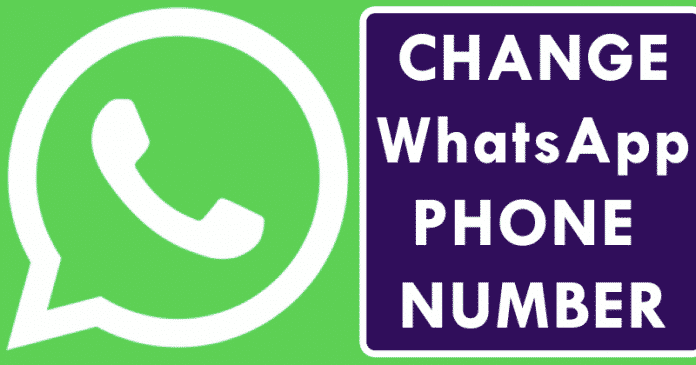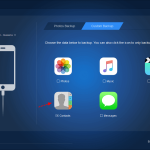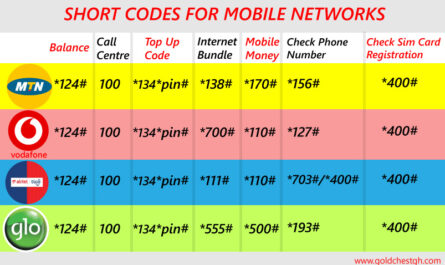How to update your WhatsApp number from an old one to a new one
Do you want to change your WhatsApp number from old to new? The basic aim of this article is to teach you how to update your WhatsApp number from an old one to a new one and move your information or account to the new one.
Note: WhatsApp is technologically advanced and gives you the option to change your old number to a new one and move your account to the new one as well.
If you are the type of person who changes numbers often or wants to move your current account on WhatsApp to another number, and you are worried about losing your contacts and valuable information, this article will work like magic for you.
Learn more on: How To Use An iphone
Steps to change a WhatsApp number
- Make sure that your new phone number can receive SMS or phone calls and has an active cellular connection.
- Make sure that your old phone number is currently registered on WhatsApp
- Find your registered phone number on WhatsApp by opening WhatsApp settings and tapping your profile picture.
Steps to change your old number to a new number
- Open WhatsApp on your phone
- Tap Settings
- Tap on Account number Tap Next
- Here you can choose to inform your contact list that you have changed your number, and this option lets your contacts update their phone book accordingly.
- Tap Done
- Enter your new phone number and Tap Next
- A 6-digit code will be sent to your number.
- You will receive an OTP via SMS to confirm that you are the one changing your details.
- Enter the 6-digit code that’ll be sent to your number.
- After this update, you click done, and that’s the end.
Conclusion
I believe this article will work perfectly for you, and if that’s the case, please share it with your family and friends in order to benefit from the information that will help those most.